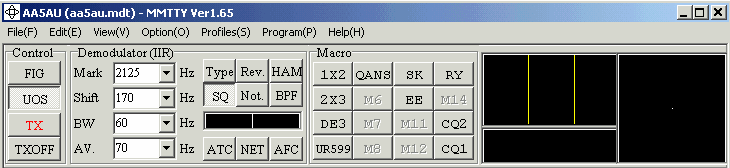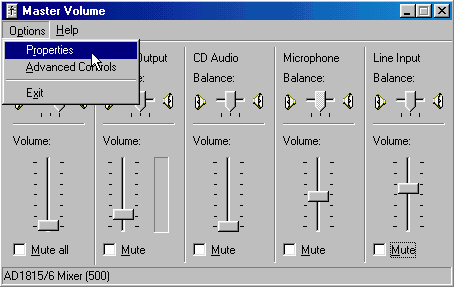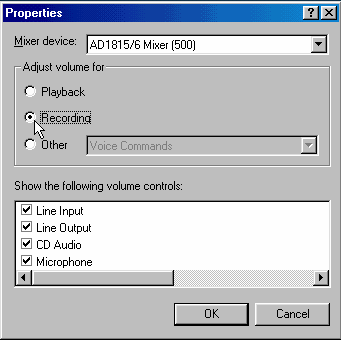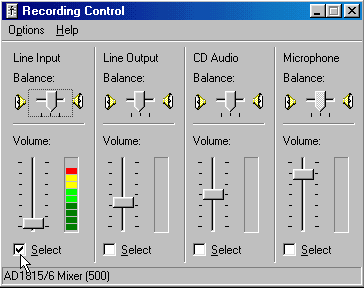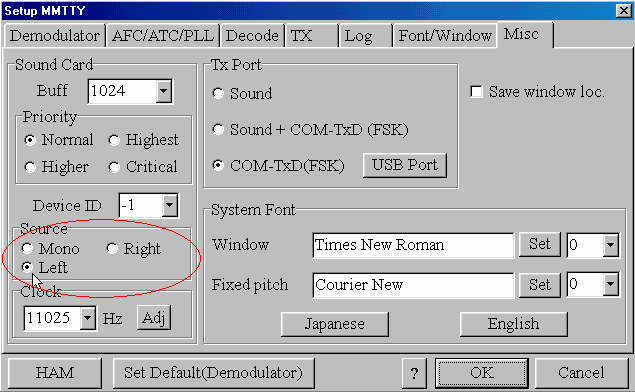Troubleshooting Receive Audio Problems
If there are no indications of activity in either the signal level display or the tuning indicator displays, then MMTTY is not seeing any receive audio from your radio.
Either audio is not getting to your sound card or the audio is not a high enough level for MMTTY to recognize. If you are getting your audio from the PHONES jack of your radio, try turning up the audio gain of your radio. If you still don’t see any indication, check to make sure your connections are good going from the radio to the sound card input. It could be possible that you have a loose or broken connection or that you are not plugged into the correct jack on your sound card. If you are unsure which jack to use, plug into every jack to see if you get any indication of audio. You won’t hurt anything by doing this.
If you try every jack and still nothing, put the plug back into the jack you believe is the line input.
Go to the Windows Sound Control by double clicking on the sound icon in the lower right hand corner of your computer screen. It’s the speaker icon near the time display.
This will bring up the Master Volume screen.
When troubleshooting receive audio problems you normally wouldn’t think the Volume control has anything to do with audio input to the sound card. There is a separate Recording Control that controls the input to the sound card. The Master Volume controls are for audio being outputted from the sound card, such as audio going to your PC’s speakers. But if you have a Line Input control in your Master Volume control panel, this controls the level of audio coming from the Line Input jack, but being routed back out of the sound card as an output, like to the speakers. So this is really a Line Input “output” control. If you have this control not Muted, then audio to the input of your sound card is routed back out to the speakers and you should hear what is plugged into your Line Input jack. If you Mute this control, you will still have audio going into your sound card but you won’t hear it in your speakers. If you hear noise from your radio coming out of your PC speakers with this control not Muted, then you positively know audio is getting to the Line Input of your PC. In normal operation, this Line Input “output” or volume control is muted unless you desire to hear the audio from your radio in your PC’s speakers.
If this control is present and not muted and you don’t hear audio coming from your speakers, you need to check your input or Recording controls. To get to the input controls of the sound card, click on Options, then Properties and the Properties window will appear.
Click in the ‘Recording’ circle, then click OK to display the Recording Control panel. Depending on what kind of sound card you have in your computer, you may or may not see a colored bar graph indicator as shown here. The bar graph is very helpful in determining if audio is getting to the Line Input of your sound card. Check to make sure your Line Input is selected (Note: Your computer may or may not show the colored bar graph indicator. Most PC’s don’t.)
In the screen shot above, I purposely increased the audio gain of my radio so that the red would show at the top of the scale (I use audio from the PHONES jack via an external audio filter). In normal operations, regular noise will kick up 3-4 of the dark green bars. When a signal is present, the bar may go up into the yellow bars. If the level stays up in the red section, then the audio is too high hitting your sound card. You can try to lower it with the slide bar or lower the input level coming from your radio. Or you may need to put a resistive pad in line (check here for more information).
Look at the Line Input Balance and make sure it’s in the center. If you see audio indication in the bar graph, turn your radio off and watch it go down. If it does, then you know you have audio going to your sound card. If you still don’t have any activity in the MMTTY tuning indicators, we will next check some parameters within MMTTY itself.
If you are confident that audio is getting to your sound card, but there is still no activity in the tuning indicators, check to make sure the correct channel is selected within MMTTY. Go to MMTTY Setup (under the Options menu). Select the Misc tab and check to make sure the Source is set to the correct channel. If you used the tip part of a 3 conductor 1/8″ (3.5mm) phones plug to go into your sound card, then you should select the Left channel. However, it should work by selecting Mono as well. To change which source is used, click inside the circle you wish to select and hit the OK button.
If you try all three options, Mono, Left and Right, and you still do not have any activity in the tuning indicators, try selecting one at a time again except this time, increase the audio going into the sound card either by increasing the audio gain on your transceiver or by increasing the slide control in the Windows Recording Control for each selection.
If you still don’t have any activity, then you could have a bad sound card but that would be very rare. It’s time to join that MMTTY User’s Group and start asking questions. Something else could be wrong that I haven’t thought of.
Continue to Page 11 of Getting Started on RTTY – Diddles & Transmit Troubleshooting