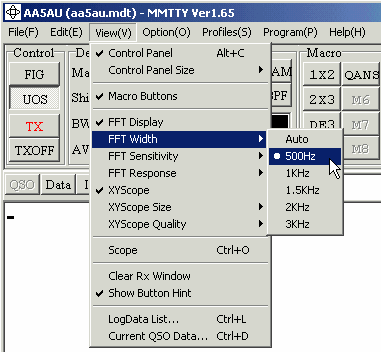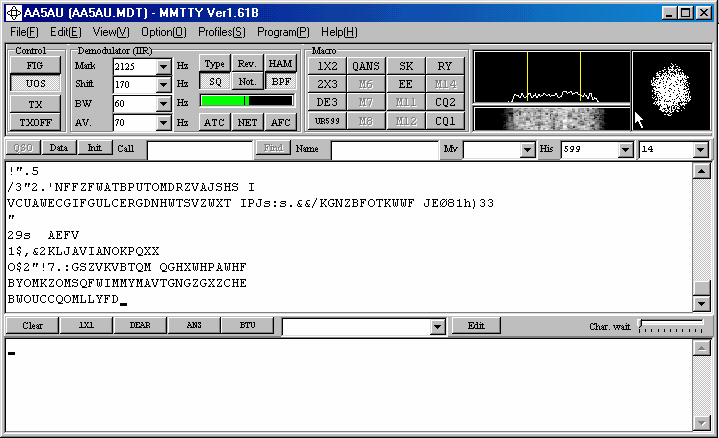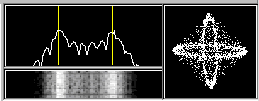It is assumed you have a cable connected from an audio output of your radio to the audio input of your PC’s Sound Card. Bring up MMTTY on your PC. Go to the View menu. Ensure the Control Panel, Macro Buttons, FFT Display and the XY Scope options are selected. It’s also advisable to set the FFT Width to 500 Hz to start out. You can change some of these settings later when you become more comfortable with the program.
Turn on your radio, set it to either LSB or FSK (or RTTY mode) with an antenna connected. You should see some activity in MMTTY’s tuning indicators and depending on the squelch setting, you may even see some characters scrolling across the receive window and it may look like this.
If your screen looks like this, you may be off to a good start. What you are seeing in the tuning displays is noise. If the noise is high enough for the signal indicator (green horizontal bar)![]() to go above the vertical mark showing the squelch threshold, then characters, looking like gibberish, will appear in the receive window. To set the squelch threshold, click inside the signal indicator where you want to move the vertical threshold marker. Seeing the “alphabet soup”, as it is sometimes called, is a good thing. Don’t be bothered by these random characters. Instead, be glad you are seeing them because it means that MMTTY is seeing some sort of audio and it’s enough to decode these noise characters.
to go above the vertical mark showing the squelch threshold, then characters, looking like gibberish, will appear in the receive window. To set the squelch threshold, click inside the signal indicator where you want to move the vertical threshold marker. Seeing the “alphabet soup”, as it is sometimes called, is a good thing. Don’t be bothered by these random characters. Instead, be glad you are seeing them because it means that MMTTY is seeing some sort of audio and it’s enough to decode these noise characters.
If your signal level or tuning indicators are not active at all, then something is wrong. It may be something as simple as not having the correct sound card channel (left, right or mono) selected within MMTTY (Options, Setup MMTTY) or the audio level not being high enough for MMTTY to recognize it. Another thing to try is turning the BPF on or off using the BPF button just above the signal indicator. If you still have problems, click here to go to Receive Audio Troubleshooting on Page 10.
If it looks like you are getting audio to your PC and the MMTTY indicators are active, then you are ready to copy RTTY. With your radio in either FSK (or RTTY) or LSB mode, tune across one of the RTTY sub-bands. Depending on what time of day or night it is, you can first check from around 14080 to 14090 kHz or 21080-21090 kHz to try to find a RTTY signal to tune. 20 meters is the most popular RTTY band and you will most likely find a RTTY signal there. For a complete list of HF RTTY sub-bands check here.
Tuning RTTY signals is not difficult but you do need to know what to look and listen for. If your radio has a FINE option for slower tuning you should use it. If you tune too fast across a RTTY signal you might miss it completely. Tune slowly until you hear a signal.
Once you find a signal, start watching the MMTTY tuning indicators in the upper right hand corner. MMTTY comes with a spectrum display (called FFT Display) , XY scope and waterfall display. I find the spectrum display (FFT) to be the most helpful to first get the tuning close. I then use the XY Scope for fine tuning. The two yellow vertical bars represent Mark and Space frequencies. You will line up the signal with these vertical bars. As you do this, the signal indicator on the MMTTY screen should go above the squelch threshold and intelligible print should begin to scroll across the screen. You may need to adjust the squelch threshold level as described earlier. If the green signal level meter goes all the way to the right hand side, don’t worry. As long as you are not getting a message flashing in the tuning indicators displays saying the level is too high, you should be OK. Below is an example of what the tuning indicators look like when a RTTY signal is properly tuned in.
Tuning takes practice and if you are unfamiliar with what a RTTY signal sounds like, then it can be a challenge to learn. Click here to listen to what RTTY sounds like.
Once you are comfortable with receiving RTTY, it’s time to learn how to transmit.
Continue to Page 5 of Getting Started on RTTY – Transmitting RTTY