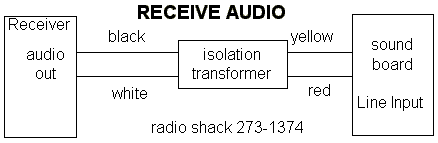Hooking up the Sound Card to your radio to receive RTTY is pretty easy. You’ll need to buy or make a cable in order to do this. Many operators use commercially made interfaces such as a West Mountain Radio RIGblaster, MFJ Sound Card Interface or Bux Comm Rascal to connect the sound card to the radio. These interfaces are covered in more detail on page Page 9.
The basic idea is to come from the audio output of your radio and go to the audio input of your sound card. You can go directly from radio to sound card, but it’s always a good idea to put an audio transformer in line between your radio and sound card for isolation. Although this is not absolutely necessary, it is good practice. When we get to the transmit part of RTTY, and if you decide to use AFSK transmission, you will also want to put the same type audio transformer between the audio output of the Sound Card and the audio input of your radio. The most popular transformer used for this application is the Radio Shack audio isolation transformer part number 273-1374 (note: this part is no longer available from Radio Shack). Here is a diagram showing the connection.
Courtesy of W5BBR
The computer end of the cable is pretty simple. Your sound card will be either stereo or mono. More than likely, it will be a stereo sound card. It doesn’t matter. In most cases, the plug required is a 1/8″ (3.5mm) phone plug (Radio Shack p/n 274-284). This is a stereo plug with tip, ring and sleeve. Use the tip pin for your audio and the sleeve for your ground and shield. You can use the ring if you like, but if your Sound Card is mono, it won’t work. Normally, tip is left channel, ring is right channel and sleeve is common or ground. You don’t have to use a stereo plug. You could use a mono plug regardless of whether your Sound Card is stereo or mono. In any case, it’s best to use shielded cable in an attempt to keep RF off the audio line. In MMTTY you can use left channel, right channel or mono. This is selected in MMTTY under Options, Setup MMTTY on the Misc tab.
The radio end of the cable requires a little thought. There are several ways to derive audio from your transceiver. You could get the audio from an accessory jack or come straight from the PHONES plug or from an external audio filter that you may already be using. Some discussion is required here.
Getting the audio from an accessory jack usual works well, especially if you can vary the level of that audio with a menu command on your radio. If the audio coming from the accessory jack is at a constant level , you can still adjust the level to the input of the sound card through the Windows Recording control in most cases. Getting the audio from an accessory jack may be advantageous since you will be able to adjust the audio gain on the front on your transceiver to a comfortable listening level while maintaining a constant level to the Sound Card. This is important.
I’ve always used audio coming from the PHONES jack (via an external audio filter). If you decide to get your audio from the PHONES jack, you need to consider how you are going to listen to the RTTY tones coming from your receiver as well. It’s necessary to listen to the tones coming from your radio when operating RTTY to assist in identifying and tuning the signal (in the case of deaf operators, tuning could be done by using the tuning indicators alone but it’s difficult and takes practice). You could simply split the audio coming from your PHONES jack with a Y cable or adapter. Or better yet, as I do, you could use an external audio filter to further filter the signal before sending it to your Sound Card and headphones. I use a JPS NIR-12 on my radios. A JPS NIR-10 or Timewave DSP-599 will also work. If you already have some sort of external filter, it’s recommended that you take the audio output from that filter and send it to your sound card. In many cases, doing it this way, will not disrupt the audio going to your headphones. There is a big difference in the quality of audio coming from a commercial or home-brew audio filter and the audio coming straight out of your PHONES jack. Cleaning up the audio before sending it the Sound Card will prove wonders when copying RTTY, especially weak signals. The nice thing about getting audio from your PHONES jack directly or via an external audio filter is that you can vary the level with the audio gain control of the radio to obtain a proper input level to your sound card and still maintain a comfortable listening level to your headphones or speaker.
The NIR-12 audio filter allows me have a constant level coming out of the filter and still be able to adjust the volume control on the front of the unit for easy listening in my headphones much like using audio from the radio’s accessory jack except I have an added advantage of adjusting the audio input to the filter with the audio gain control of my transceiver. The NIR-12 is no longer available on the market, but I’m willing to guess most of the other commercial external audio filters have this same feature.
You can also obtain your audio from a SPEAKERS jack, but if you do this, you definitely should have an isolation transformer in line to get rid of any hum or voltage that might be present and you may need to attenuate the audio using a resistive “pad”. To start out, it’s not important where the receive audio comes from as long as you can still listen to the RTTY tones and get the correct level of audio to the input of your Sound Card.
W5BBR used to have an excellent page on sound board interfacing. However, that page is no longer available. Some of his information can be found here.
Contine to Page 4 of Getting Started on RTTY – Receiving with MMTTY