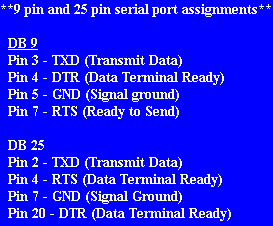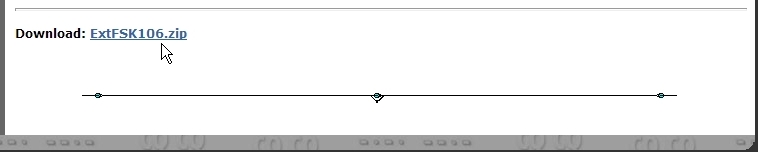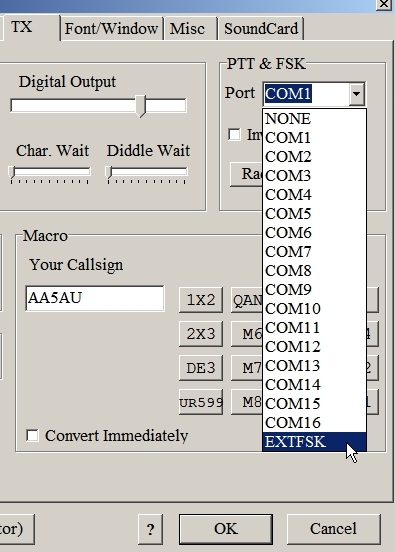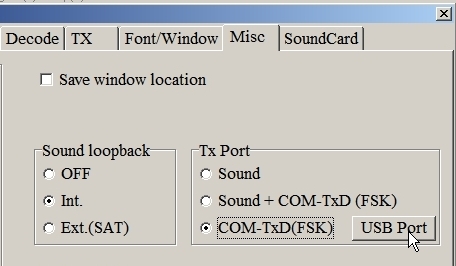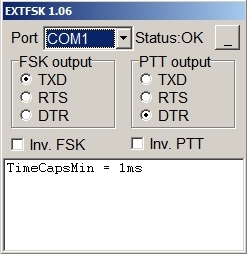Specifics – Serial port pin-outs, USB-to-Serial Adapters & EXTFSK
There are a few things I didn’t cover on the other pages which are good to know, but not necessary to understand in order to get started on RTTY. These things are specifics which might help you grasp certain concepts better or help in troubleshooting RTTY problems. There is also information on USB adapters and using EXTFSK on this page. EXTFSK is required to key PTT and/or FSK from a parallel port AND when using a USB-to-serial port adapter. It also has other nice features like allowing FSK transmission from RS-232 outputs other than TxD.
Serial Interface Pinouts
While covering PTT and FSK interfaces, I showed a diagram of a simple transistor circuit connected to pin 7 of a 9 pin serial port for PTT. However, I didn’t mention that this pin is specified as RTS (Request To Send). It just happens that pin 4 (DTR – Data Terminal Ready) on a 9 pin serial port does the exact same thing and could be used in place of pin 7 (RTS). It doesn’t really matter if you use RTS or DTR, but you might want to know this if you are trying to install jumpers in a RIGblaster Plus or trying to understand why some PTT interfaces use Pin 7 while others use Pin 4 on a DB 9 connector.
Likewise, I failed to mention pin 3 of a 9 pin serial port, the one used for FSK, is called TxD (Transmit Data). You really don’t need to know this either, but don’t you feel better now that you do?
And because most legacy serial ports use 9 pin serial ports, I failed to tell you what pins would be used for a 25 pin serial port. RTS is pin 4, DTR is pin 20 and TxD is pin 2 on a 25 pin serial port.
Why can’t you just connect your radio straight to these pins on your serial port? Because some of the pins will vary in voltage from +12v to -12v (RS-232 voltage levels) and your radio may not be able handle that. Your radio’s PTT circuit is looking for a ground to key the circuit and turn on the transmitter. Your FSK circuit is looking for either an open or a ground to shift the frequency of the radio. Although some operators have had success directly connecting the TxD line straight to the FSK input of their transceivers, I do not recommend this. Thus you need an interface circuit.
USB-to-Serial Adapters
MMTTY has provisions for altering the polling rate and speed on a USB port for use with a USB-to-Serial adapter when using such a device to run FSK. The most successful way to use a USB-to-Serial port adapter is to use EXTFSK. An extension to MMTTY is available called EXTFSK that can be used to control serial, parallel and USB ports when using a USB-to-serial adapter. The problem with USB adapters is the UART used in nearly all adapters today do not support 5-bit data and will not work for FSK transmission. Therefore EXTFSK is needed.
Using EXTFSK
EXTFSK.DLL is an additional driver that can be added to MMTTY which allows software control of FSK and PTT keying on serial, parallel and USB-to-serial port adapters. What this means is that it’s now possible to key FSK and PTT using a USB-to-serial adapter or from a parallel port as well as changing which pins control FSK and PTT on a serial port. With EXTFSK, you can key PTT and FSK on DTR, RTS or TXD on the serial port. The only stipulation is that you can’t use the same pin to key both!
By using EXTFSK, it may also be possible to allow USB-to-Serial adapters work for FSK and PTT which would not work under the normal MMTTY setup described earlier. EXTFSK is available from EXTFSK page of the MM Hamsoft website. EXTFSK is contained in the ExtFSK106.zip file along with the source code and readme.txt file. To use EXTFSK, download ExtFSK106.zip, unzip all files in the same directory as MMTTY.EXE. The readme.txt file contains the information needed to use EXTFSK.DLL. (The link to ExtFSK106.zip is at the very bottom of the EXTFSK page of the MM Hamsoft website as shown below.)
To activate EXTFSK once EXTFSK.DLL has been placed in the MMTTY directory, first go to the TX tab in MMTTY Setup and select EXTFSK in the PTT & FSK Port pull-down window.
If EXTFSK is not showing in the Port pull-down menu, then EXTFSK was not properly placed in the same directory as MMTTY.EXE. After EXTFSK has been selected, go to the MISC tab and select the COM-TxD (FSK) option and press the USB button. If you are using a legacy COM port and will use EXTFSK just to change which pins control FSK and PTT, then select A: Normal and hit OK. If you are using a USB-to-serial adapter, then select C: Limiting Speed. Then click OK.
Back at the Misc tab, hit OK again and the EXTFSK window will appear separately from the MMTTY window (NOTE: Sometimes the EXTFSK window will open but will me minimized. If so, just bring it up by clicking on it.) In the EXTFSK 1.06 window, you can select which COM or LPT port you which to configure. (Note: In order to use an LPT port, you must first install DLPORTIO. DLPORTIO installation is covered in the readme.txt file.
When using a USB-to-serial adapter, set the Port value to the serial port assigned by your adapter when it was installed. The normal setting for FSK and PTT when using a USB-to-serial adapter is as shown above. However, some interface units key FSK and PTT on different pins other than TxD and DTR. Check the documentation for your interface.
Continue to Page 9 of Getting Started on RTTY – Commercial Interfaces